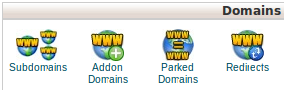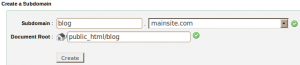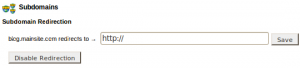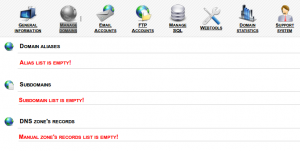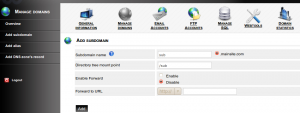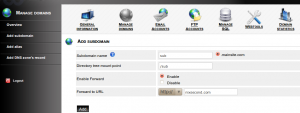A Subdomain is a domain using your main domain and a prefix name. A subdomain is a domain that is part of a larger domain, for example blog.example.com is the subdomain of example.com
1) Click on the Subdomains button on the home page under the section “Domains”.
2) To create a subdomain
a) Enter the prefix for the subdomain in the text box “Subdomain“.
b) Select the desired main domain from the combo box.
c) Enter the home directory for the subdomain in the text box “Document Root“, you must upload the subdomains files to this directory.
d) Click the button “Create” to add the subdomain.
3) Existing subdomains are listed under the “Modify a Subdomain”.
a) Click the link under ” Document Root” that corresponds to the subdomain, for viewing the file manager.
b) To Enable or Disable Subdomain Redirection, click on the link ‘”Manage Redirection”.
Enter the url to which you would like to redirect the subdomain in the text box.
To disable the redirect, click the button “Disable Redirection“.
c) For deleting a sub domain, click the “Remove“ link corresponding to the subdomain.
This is a tutorial/howto on adding a subdomain with IspCP
Login to your IspCP control panel as a client
1) Click on “Manage domains” on the top panel
2) Click on add subdomain
* Subdomain name :: Give the subdomain name
* Directory tree mount point :: by default it will be same as subdomain name, you can change it if you want to point the subdomain to another dir
Click on add button at the bottom to add the subdomain
3) Add a redirect / Forwarder for a subdomain
* Subdomain name :: Give the subdomain name
* Enable Forward :: enable it
* Forward to URL :: give the url to which you want to forward the subdomain
Click on add button at the bottom to add the subdomain and create the redirect.