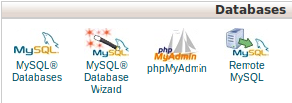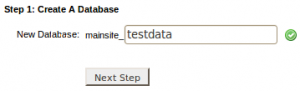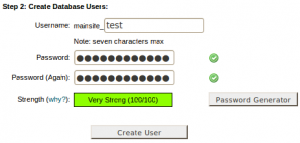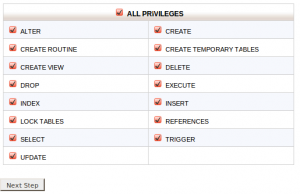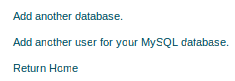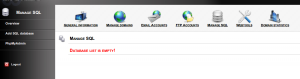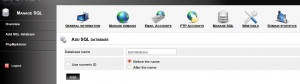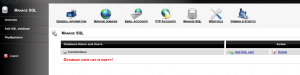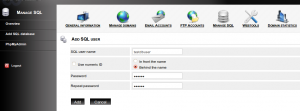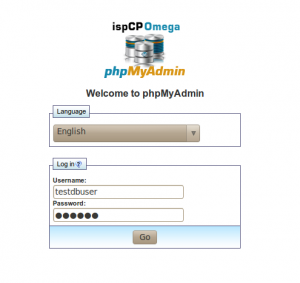MySQL Database Wizard can be used to set up MySQL database, create database user and assign needed privileges. A MySQL Databases allow you to store lots of information in an easy to access manner.
1) Click on the “MySQL database Wizard” button on the home page under Databases.
2) To set up a MySQL database,
a) Enter a name for the database in the text box ” New Database”.
b) Click the button “Next Step”.
3) On Next step Create user , who have access to the new database.
a) Enter a name for the user allowed to manage the database in the text box “Username”.
b) Enter a strong password for the user to login or use “Password Generator” to generate a strong password.
c) Click ” Create User” to create the new MySQL user.
3) The next step is to give privileges to the user.
a) Select the privileges you wish to grant the user.
b) For full privilege click the check box ” ALL PRIVILEGES”.
c) Click “Next Step” to save the privileges.
You will get a message stating that the database and user account were successfully set up. The page will also have the following options.
- Add another database – To Create a New Database.
- Add another user for your MySQL Database – To add additional user for the created database.
- Return to Home – To go to home screen of cPanel.
This is a tutorial/howto on managing Mysql databases with IsPCP
1) Click on “Manage SQL”
2) Click on “Add Sql Database”
Use a desired database name and if you want to have the user id added with the database name check “Use numeric ID” box and enable the needed option
3) Click on “Add SQL user”
4) Managing database with Phpmyadmin
Click on the PhpMyAdmin or you can access it with the url http://admin.yourserver_name.com/pma/
Use database username and password to login to the phpmyadmin