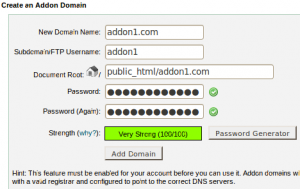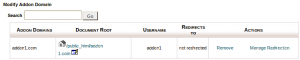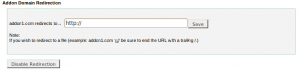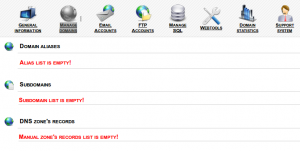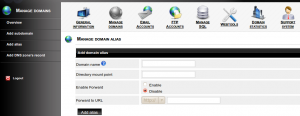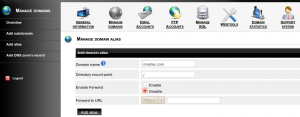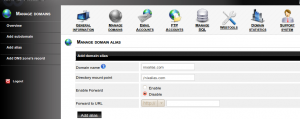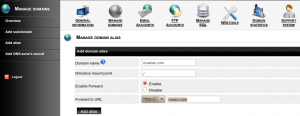Addon domains are a way of creating separate domain within your master account. Addon domain will act as separate domain and you can manage it with the same main domain control panel.
1) Click on the Addon Domains button on the home page.
2) To add an addon domain
a) Enter the addon domain name in the “New Addon Domain” text box.
b) Enter the main FTP username for the addon domain in the ” Subdomain/Ftp Username” field.
c) Enter the directory that will contain the addon domain’s files in the text box ” Document Root“.
d) Enter the password for the addon domain in the “Password” field or use “Password Generator” to generate a strong password.
e) Click “Add Domain” to save the new addon.
3) Existed Addon Domain are listed under the “Modify a Addon Domain“.
a) Click the link under ” Document Root” that corresponds to the addon domain, for viewing the file manager.
b) To Enable or Disable addon domain Redirection, click on the link ” Redirects to”.
Enter the link you would like to redirect the addon domain in the text box.
To disable the redirect, click the button “Disable Redirection“.
c) For deleting a addon domain , click the “Remove” link corresponding to the addon domain .
A short tutorial on creating domain alias with IspCP omega. Using Domain alias you will be able to,
- Park a newsite on your main site , ie mainsite.com and newsite.com will give you same content.
- Add a new site to your control panel, ie newsite.com will have separate home directory and will display different content.
- Redirect or forward a new site, ie newsite.com can be forwarded to google.com
Login to client area of IspCP omega
2) Click on “Add alias” on right panel
To Park a domain
* On Domain name feild -add the domain you want to park
* On Directory mount point – /
* Enable Forward – Set as Disable
Click on Add alias button on bottom to park the domain on mainsite.
* On Domain name field – The domain you want to add
* On Directory mount point – Enter the domain name
* Enable Forward – Set as Disable
Click on Add alias button on bottom add the new domain, upload contents to /mainsite.com/newsite.com/htdocs/
* On Domain name field -add the domain you want to park
* On Directory mount point – /
* Enable Forward – Set as Enable
* Forward to URL – Set the url to which you want to forward
Click Add alias button on bottom to add the Forwarder/Redirect