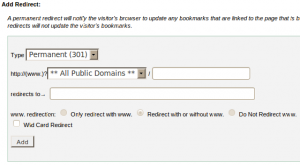Redirects allow you to make a specific web page redirect to another page and display the contents of that page.
1) Click on the Redirects button on the home page.
2) To add a new Redirect
a) Select the type of redirection needed, either temporary or permanent from the combo box “Type”.
b) Enter the URL you would like to redirect in the combo box and corresponding text box “http://(www.)?”.
c) Enter the URL to which you would like to redirect users in the “redirects to” text box .(Specify a address with a protocol ie, http://, https:// or ftp:// ) .
d) Select any one of the option listed below.
Only redirect with www – Only users who type “www” in front of the page name will be redirected.
Redirect with or without www – Redirect all users regardless of whether the “www” prefix is included with the URL.
Do Not Redirect www – users who type ” www” with the URL will not be redirected.
e) Click the check box ““, to redirect all files to the same filename in the redirected URL.
f) Click the button “Add” to add the new redirects.
You may test the redirect by clicking the link under ” Directory “ in the Current Redirects.
a) Click the corresponding redirect link under remove, to remove a redirect.