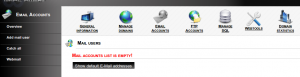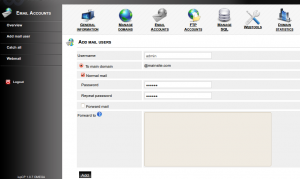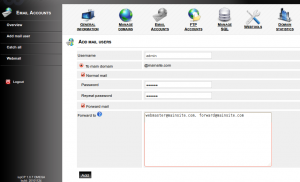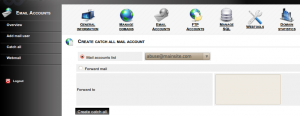This is a tutorial/howto on managing email account with IspCP
Click on “Email Accounts”
1) Add Email account
Click on “add mail user”
You can set the email username and password there, then click on add
2) Forward email account
Click on “add mail user”
Set the email username and password on respective fields. Enable “Forward mail” and you can set the email address to which the forwarding must be done on the next box. Multiple email address can be set separated by comma.
Click on add
2) Create a catch all email account
Catch all account is an email account that is used to route all the main to non existing email address of a domain.
Click on catch all, you can select email account to set as catch all from the ”
This is a tutorial/howto on managing email account with IspCP
Click on “Email Accounts”
1) Add Email account
Click on “add mail user”
You can set the email username and password there, then click on add
2) Forward email account
Click on “add mail user”
Set the email username and password on respective fields. Enable “Forward mail” and you can set the email address to which the forwarding must be done on the next box. Multiple email address can be set separated by comma.
Click on add
2) Create a catch all email account
Catch all account is an email account that is used to route all the main to non existing email address of a domain.
Click on Catch all. You can select the email address to be set as catch all from the list “Mail accounts list” or set a different on by selecting “
Click on “Create catch all”
Click on webmail to access the webbased email client.