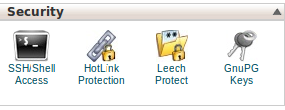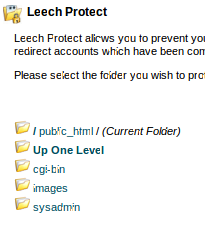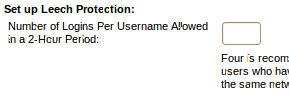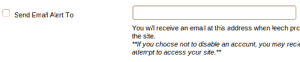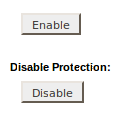Leech Protect allows you to prevent users from publicly posting their password to a restricted area of your site. If an user A is given access to a restricted area and he passes the login to user B and user C with different IP’s , leech protect will detect this and block these IP’s. It also can prevent people from attempting to guess a user’s password through repeated guesses.
1) To protect your website from leeching, click on the “Leech Protect” on the home screen under Security.
2) Select the folder you wish to protect by clicking on its name.
3) Enter the number of times a user may login to this folder during a 2 hour period in the text box “Number of Logins Per Username Allowed in a 2-Hour Period”.
4) Enter the web address of a site you wish to send users to who violate the
maximum number of logins.
5) For enabling email alerts, click on the check box near “Send Email Alert To”.
Enter the email address which the email alerts wants to be sent in the text box near “Send Email Alert To”.
6) Click the “Disable Compromised Accounts” checkbox for disabling an account that exceeds the maximum number of logins in 2 hours .
7) Click on Enable button to enable leech protection.
Click on Disable button to disable leech protection.
8) There is a “Manage Users” button, clicking this button takes you to the “Password Protect Directories” where you can add,edit or delete an user.