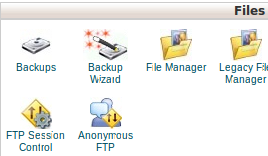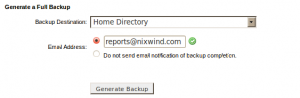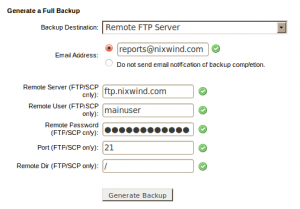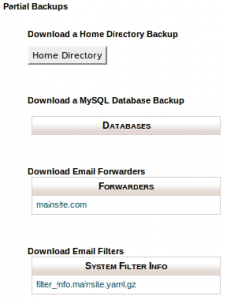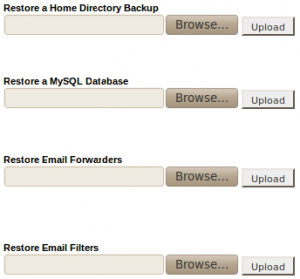The Backup Menu under cPanel files section allows a user to backup or restore all or parts of their account.
1) Click on Backups in the Files area.
2) Click on “Download or Generate a Full Website Backup”
A full backup includes all of the files in your home directory. This backup can be mainly used to move your account to another cPanel server.
You can specify the back up destination with “Backup Destination:” drop down. Backup can be placed in the homedirectory or send to a remote server with the options you specify.
3) For Partial BackUp’s.
a) For Only Home directory backup, click on the button “Home Directory”.
b) For MySQL database backup, click on the button “Databases”.
c) For Email Forwarders backup, click on the button “Forwarders“.
d) For Email Filters backup, click on the button “System Filter Info“.
4) Restore a Backup
This feature allows you to restore files and databases separately.
Restoring options is under Partial Backups
a) First one is to restore a home directory backup. Define where the backups should be stored by clicking the button “Browse“. Click the button “Upload” to restore the home directory backup.
b) To Restore a MySQL Database click the button browse under “Restore a MySQL Database”. Click the button “Upload” to restore the MySQL Database.
c) To Restore Email Forwarders click the button browse under “Restore Email Forwarders”.Click the button “Upload” to restore the Email Forwarders.
d) To Restore Email Filters click the button browse under “Restore Email Filters“. Click the button “Upload” to restore email filters.