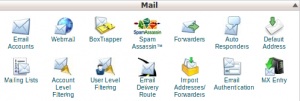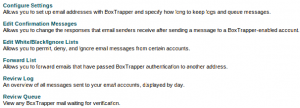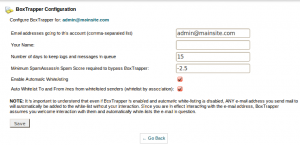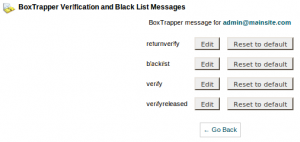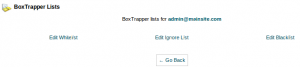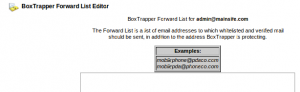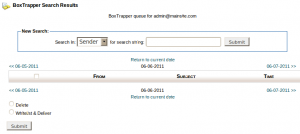The goal in enabling “Box Trapper” is to block emails that will not reply to the verification email.This means by using BoxTrapper any mail address that is not placed on your whitelist will be required to send back a verification email to ensure that they are not a spammer.
1) To Enable BoxTrapper, Click on “Box Trapper”.
Click on “manage” to enable / disable “Box Trapper”.
Click the ” Enable” button.
You can further change BoxTrapper settings with the options on the same page
2) Box Trapper Configuration. click on “Configure Settings”
- Enter all addresses forwarding mail to this account into the “Email addresses”.
- And email account holder name in the “Your Name” text box.
- Enter the number of days to keep logs messages in queue.
- Set a SpamAssasin Score, all emails scoring above the specific score will be whitelisted and will bypass BoxTrapper
- Enable / Disable “Automatic White listing” using the appropriate check box.(If “Automatic White listing” is enabled,senders who successfully complete the verification process will not need to complete the verification process again when sending you email in the future.)
Click “Save” after entering all the information.
3) For Customizing Confirmation Messages, Click on Box “Edit Confirmation Messages”
Verification and blacklist messages can be customized by using this option.
- Select the button “Edit” to the list you would like to edit.
- Edit the Information(Do not edit subject between %, otherwise BoxTrapper will not function correctly).
- Click “Save” to save the corresponding message.
- Click the button “Reset to default” to set the message to default.
3) Manage White/Black/Ignore List. Click on “Edit White/Black/Ignore Lists”
You can create lists with specific subject or email address. Select the link to the list you would like to edit. Please note : (The list should contain one entry per line)
- White-list – Only allowed list of addresses and subject lines.
- Ignore-list – Only not allowed list of addresses and subject lines.
- Blacklist -Only not allowed list of addresses and subject lines (blacklisted content will also receive a warning message of your choice).
Click “Save” to save the corresponding message.
4) Click on “Forward Lists” on Box Trapper Configuration.
You can add forward white-listed email another email address also with this fuction.
Click Save when making changes to the list.
5) Click on “Review Log” on Box Trapper Configuration.
Through this interface you can view the Box Trapper log.
6) Click on “Review Queue” on Box Trapper Configuration.
Through this interface you can view any Box Trapper mail waiting for verification, you can manually view and approve messages.